Anyone who has had to deal with VPN access knows it can be a pain, but one of the more frustrating aspects is having services stop working, or losing access to local (internal) sites, particularly those which use hostname URLs. There is a way to fix this, and it requires using the hosts file. “But wait,” you say, “I’ve already added my local sites to the hosts file, but it’s still not accessible when I connect to VPN”.
The secret here is to also add you VPN sites to your hosts file, and then turn off the VPN DNS.
1. First figure out all the URLs and IP addresses you need access to through your VPN, and add these to your hosts file
2. Navigate to the network settings and locate the VPN connection
3. Right-click on the VPN network and go into settings
4. Open the Properties for the TCP/IP v4 item
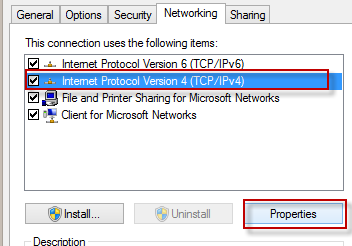
5. Click the Advanced button
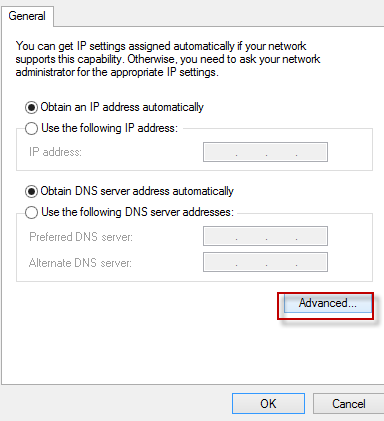
6. On the DNS tab, uncheck “Register this connection’s addresses in DNS”
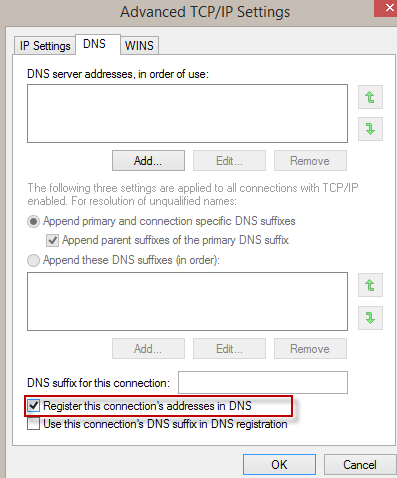
This will prevent the DNS of the VPN system from handling your requests, and should allow you to access your local sites and services again. If you ever need to reverse this change, simply check that box again.
Note: I’ve had cases where I needed to first connect to VPN before I was able to get to the DNS tab for step 6.